Intalling
Installing Zoom on a desktop or device
To set up Zoom for the first time on a computer:
Step 1: Download and install Zoom
Device
Computer
To install Zoom on a personal computer:
Visit the Zoom download centre
Choose ‘Download’ under ‘Zoom Client for Meetings’ to download the Zoom installer. Save the file and run the installer.
Zoom should open automatically once the installation is complete. If not, you can start it from the ‘All Programs’ menu on a PC, or the ‘Applications’ folder on a Mac.
Join the Virtual Class
Step 2: Join meeting
SIA will send you a text message the day before your scheduled class.
The text message will include the Meeting ID and Password
Open the Zoom app on your Computer or Device
Select Join a Meeting
Enter the Meeting ID or select a recently used ID from the dropdown list
Enter your name in the Screen Name field
Press Join Meeting
Enter the meeting password and press Continue
Register your attendance
Enter your full name in the Screen Name field
Enter your email address in the Email Address field
Select your preferred audio option
Call using Internet Audio will use wifi or data
Dial in will use phone credit
Turn your cameral on by pressing the Start Video button on the bottom of the screen.
Support
We're here to help
Reach out if you have any trouble accessing your Virtual Classroom.
Please call 1300 790 265 or email us at info@sia.edu.au if you require any support.